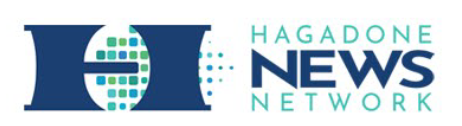With a few tips, you can rock Windows 7
Coeur d'Alene Press | UPDATED 14 years, 5 months AGO
Dear PropellerHeads: I recently upgraded to Windows 7. It isn't so bad, actually. But do you have any tips for using it better?
Answer: Yeah, Windows 7 isn't bad... compared to Vista. But then again, Microsoft Bob looked like the Taj Mahal compared to Vista. So how does Windows 7 compare to Bob? Maybe the Burj Khalifa?
I, too, am a recent adopter of Windows 7. I decided that my continued use of XP was an indication that I had become one of the crusty old programmers I despised in my youth who insisted on using VAX when SUN was clearly where it was at, and decided it was time.
For me (and my computer usage habits might not be in line with yours), I found the following tips and tricks helpful.
First up: Favorites. These are not the Favorites in IE, but the ones in Windows Explorer. To add useful locations to your favorites here, simply go to the directory that you want to mark as a Favorite, right-click on the Favorites icon and select Add current location to Favorites. Now all of my frequently used folders are readily available.
Another thing I frequently do is open the dreaded DOS Command Line. Relax, I'm a PropellerHead: I know what I'm doing. Usually I want to open the DOS Command Line pointing to the directory I am looking at in Windows Explorer. In Windows XP, I had a Power Tool installed that would let me do that. In Windows 7, all I need to do is hold the Shift key down when I right-click the directory and select Open command window here. I'm so liking that!
Next, my System Traytends to get about as cluttered as Lindsay Lohan's latest defense strategy. The System Tray is the right-most portion of the Taskbar next to the time. It usually contains about 20 little icons that you have no idea what they do. For me, I only need a couple of these visible at any given moment.
To rearrange these icons, drag and drop them in the order that you like. The System Tray has a Hidden area where you can condense the least useful of these down to a single icon. To place icons there, just drag the icon to the desktop and tada: hidden.
Being a PropellerHead, I run a lot of development programs and I often have to run them as Administrator. But I found myself forgetting to actually run the program as an Administrator, which caused me immense anguish. To correct this, I made it so that I always ran the program as Administrator.
To do this, right-click on the shortcut to the program, select the Shortcut tab, click the Advanced button and check the Run as administrator check box. Now every time you click that shortcut you will be running it as an Administrator. Bill Gates, watch out!
Finally, I have one for your mother. Actually, my mother, but I suspect this will apply to yours as well. I have an arrangement with my parents. They fix my lawnmower and I fix their computer. So far they've gotten the far better end of this deal as it seems they have a problem once a week. Of course, when my parents describe the problem it invariably ends up as: "it just doesn't work." Helpful? Not so much.
Windows 7 comes with something called the Problem Steps Recorder. Type "psr" in the start menu to see it. This handy little application will record what the user does and compile it to a Web page, allowing somebody else to duplicate the steps and hopefully identify and fix the problem. It isn't as good as a screen cast, but it's lightweight and gets the point across.
This works both ways. Once I know what their problem is, I record a set of instructions for my parents to follow on their computer so I don't have to go there myself. If you think seeing your parents isn't so bad, just think of the Costanzas on Seinfeld and you have an idea of what I'm dealing with.
I hope some of these tips will be useful to you. If not, I'm sure I'll have some more as my knowledge of Windows 7 improves.
When the PropellerHeads at Data Directions aren't busy with their IT projects, they love to answer questions on business or consumer technology. Email them to [email protected] or contact us at Data Directions Inc., 8510 Bell Creek Road, Mechanicsville, VA 23116. Visit our website at www.askthepropellerheads.com.